WordPress Plugin: What is WordPress Plugin and How to Use it
WordPress Plugin is a software that adds features or functionality to WordPress. It can be a simple little tool that makes your life easier or a complex plugin that adds features to your website. This blog post will discuss what WordPress plugins are and how to use them!
WordPress plugins are written in the PHP programming language and integrate seamlessly with WordPress. They can be added to a WordPress site through the Plugins menu in the admin dashboard. Once a plugin is installed, it can be activated or deactivated as desired.
There are two ways to use WordPress plugins:
– Use a plugin that is already available from the WordPress Plugin Directory.
– Create your custom plugin.
Creating a custom plugin requires some coding knowledge. Still, it can be gratifying if you need something very specific for your website unavailable in any existing plugins. If you’re not a coder, there are plenty of great plugins available for free from the Plugin Directory!
How does the plugin work?
Most plugins work by hooking into the WordPress core code and adding their code to your theme template files. This allows them to add new features or modify existing ones without directly touching the WordPress codebase. Plugin developers also have access to several special “hooks,” which allow them to tie their code into specific areas of WordPress (more on that later).
When you install a plugin, it is added to your server’s wp-content/plugins directory. Once activated, the plugin will begin working on your website according to its instructions. If you ever need to deactivate or delete a plugin, you can do so from the Plugins menu in your dashboard.
Keep in mind that not all plugins are created equal! Some plugins are well-coded and maintained, while others are not. Always check reviews and ratings before installing a plugin, and update your plugins regularly to keep them secure.
Deactivating and uninstalling wp plugins
If you decide that you no longer need a plugin, you can deactivate it from your dashboard’s “Plugins” page. This will disable the plugin on your site but will not delete it from your server. To altogether remove a plugin, you must first deactivate it and delete it from your server’s “plugins” directory. Be careful when deleting plugins, as some of them may store data in your database that will be lost if you delete the plugin without first backing up your data!
Updating wp plugin
Like WordPress itself, it’s important to keep your plugins up to date. New versions of plugins are released regularly to fix bugs and security vulnerabilities, so it’s essential to update your plugins as soon as new versions are available. You can usually update a plugin by going to the “Plugins” page in your dashboard and clicking the “update” link next to the plugin that needs to be updated. Alternatively, you can usually edit all of your plugins at once by clicking the “update” link at the top of the “plugins” page.
Installing a plugin from the WordPress Plugin Directory
The easiest way to install a plugin is by using the WordPress Plugin Directory. The Plugin Directory is a central repository for all WordPress plugins, and it is included in every default installation of WordPress. To install a plugin from the Plugin Directory, go to the “Plugins” page in your dashboard and search for the plugin you want to install. Once you’ve found it, click the “Install Now” button and follow the instructions on your screen.
Installing WordPress Plugin manually.
Sometimes you may need to install a plugin not available in the Plugin Directory. For example, if you’re developing your custom plugin or need to install a premium plugin that is not available for free. In these cases, you will need to install the plugin manually.
To install a plugin manually, you must first download the plugin file from its source. Once you have downloaded the plugin file, you can upload it to your WordPress site by going to the “Plugins” page in your dashboard and clicking the “Add New” button. Then click the “Upload Plugin” button and select the plugin file from your computer. Finally, click the “Install Now” button and follow the instructions on your screen.
Congratulations! You’ve now learned how to find, install, and manage plugins on your WordPress site. Keep this information handy the next time you need to add a new plugin to your site. Thanks for reading! :)
Do you have any questions about using plugins on your WordPress site? Leave a comment below and let us know! We’re always happy to help. :)
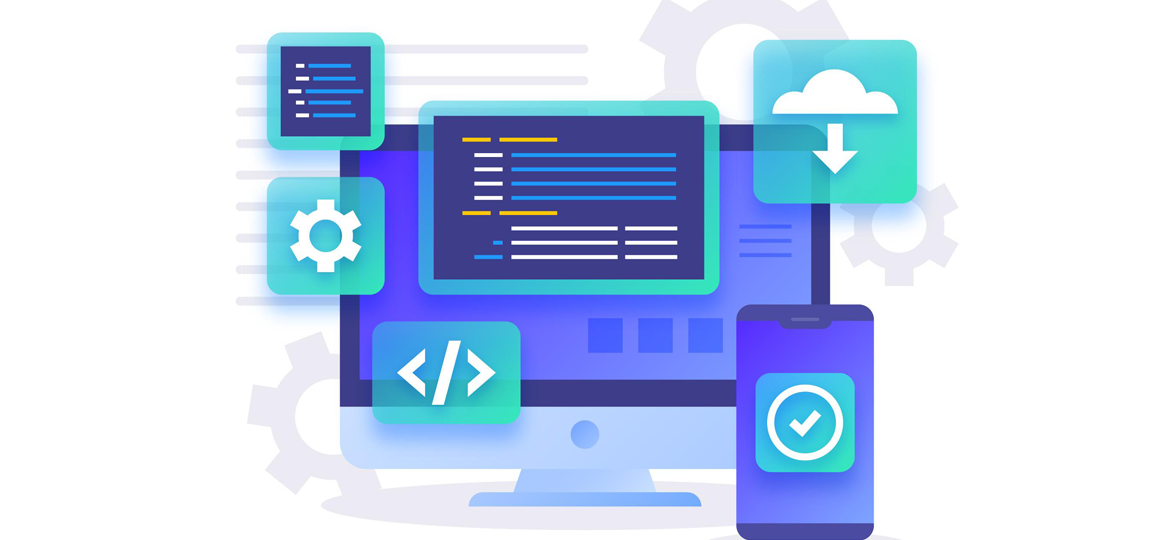
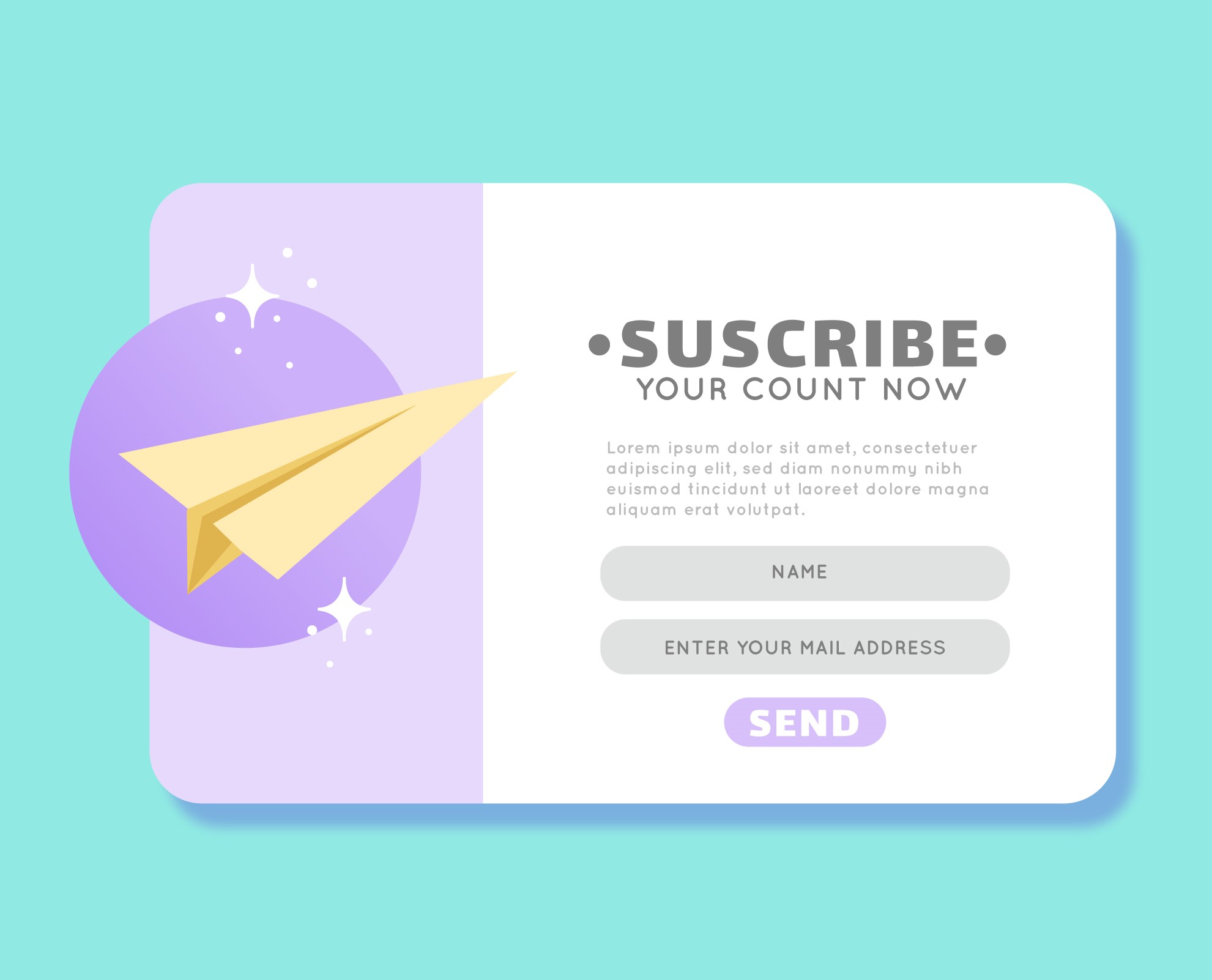
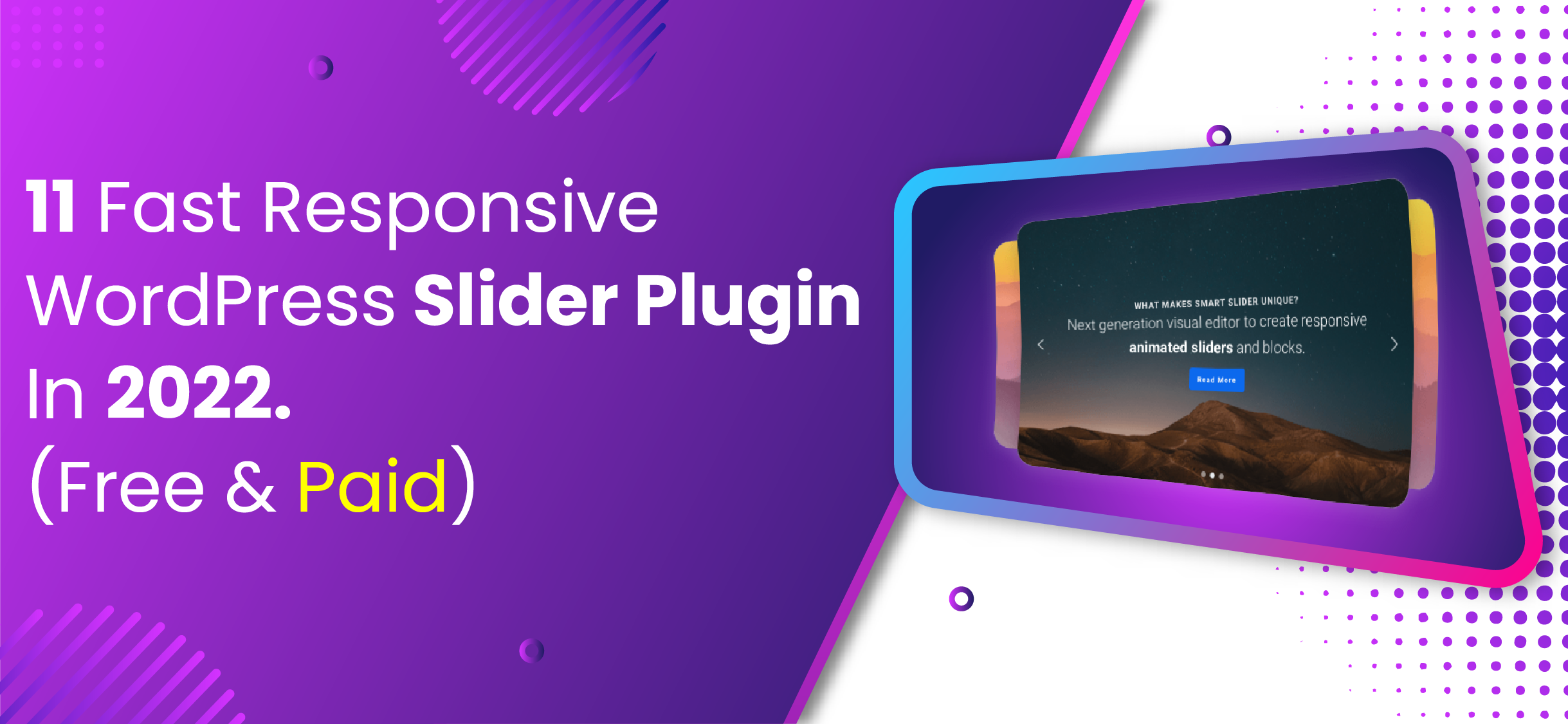
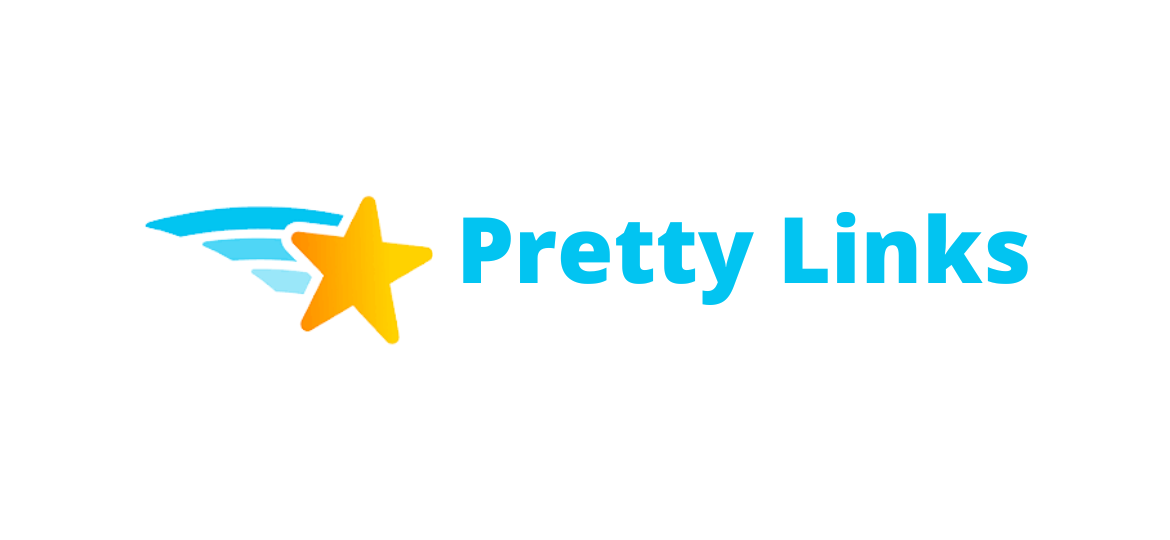
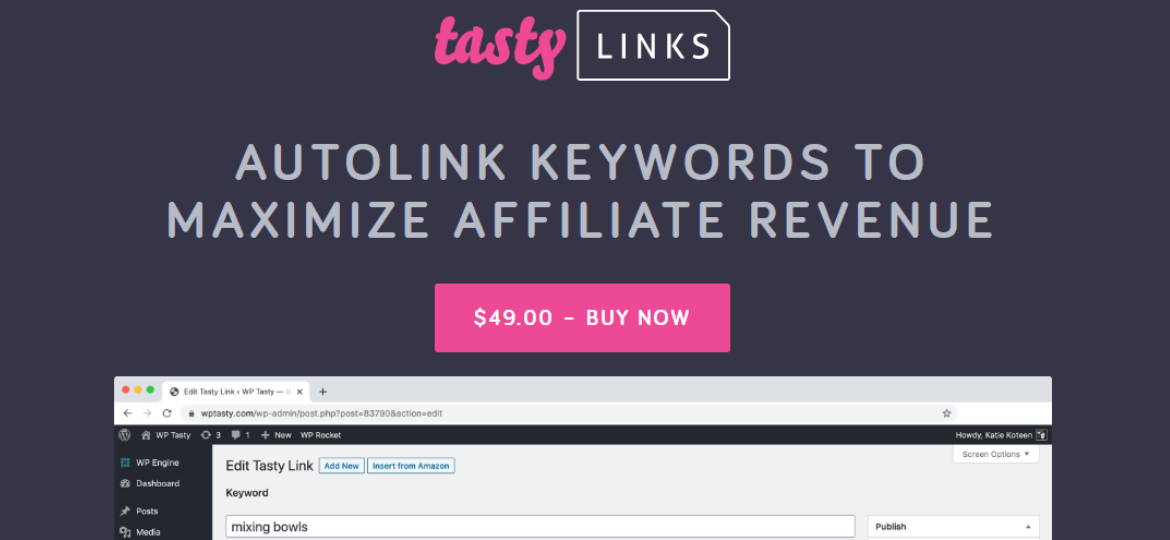


Leave A Comment